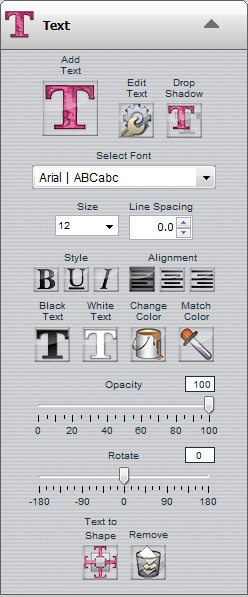
· To change the contents of a text box, double-click on the text box, or click on the text box to select it and then click the Edit Text button in the Design Tools.
· Highlight text in the text preview area by holding the mouse button down as you drag over the text to select. Change style elements of the selected text using the available options in the Text area of the Design Tools.
The following options are available in the Design Tools under the Text heading:
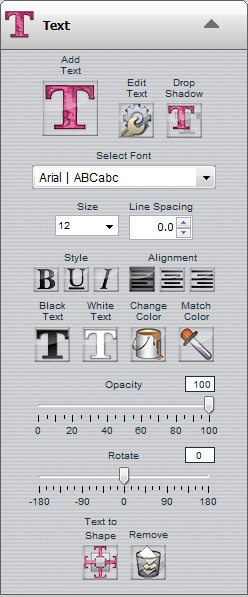
Related Topics
Text
Add Text
Edit Text
Drop Shadow
Select Font
Size
Line Spacing
Style
Alignment
Black Text
White Text
Change Color
Match Color (only available in PrintMaster Platinum)
Opacity
Rotate (by Degrees)
Text to Shape (only available in PrintMaster Platinum)
Remove