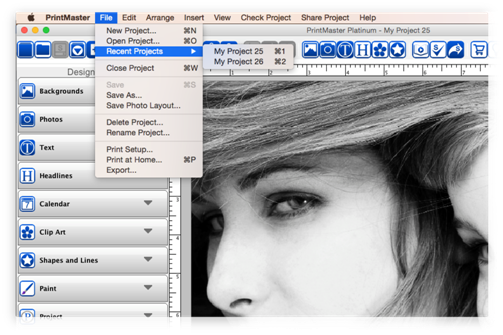
To
open an exsisting project do one of the following:
·
Go to the File menu > Recent Projects, and select your
project from the list.
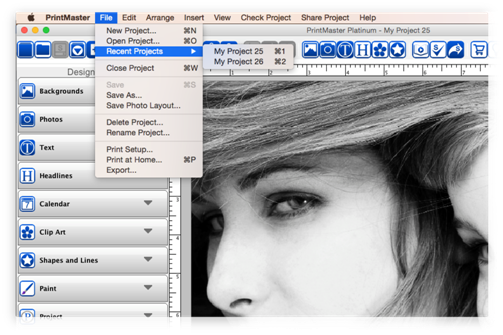
·
Go to the File menu > Open Project, select your project
then click open.
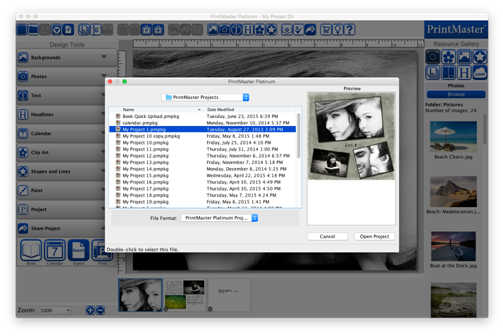
·
Re-open PrintMaster and click on a Recent project under the
create options.
Importing Previous PrintMaster Projects on Mac
The default save location for projects in PrintMaster versions 6 and higher have changed. Follow the instructions below to move and open previous projects in the newer versions.
1. Close PrintMaster.
2. Open a Finder window then go to Documents / PrintMaster Projects.
3. Open a second Finder window.
- If you are on Mac OS X 10.4 - 10.6: Go to your current User folder / Library / Group Containers / PD25M5FQL3.PrintMasterApp / PrintMaster Projects.
- If you are on Mac OS X 10.7 or higher: Hold down the Option (alt) key on your keyboard, with the key held select the Go menu / Library. (release option key) Go into Group Containers / PD25M5FQL3.PrintMasterApp / PrintMaster Projects.
4. With both windows open, drag & drop earlier version project folders from Documents / PrintMaster Projects, into the New PrintMaster Projects folder.
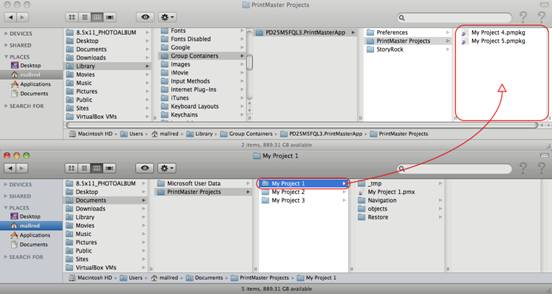

5. After your projects have copied, open PrintMaster from your dock or desktop shortcut.
6. In the New Project Options window select Open. (You may also open your project from the File menu > Open Project.)
7. Select
your project from the list and click Open Project.
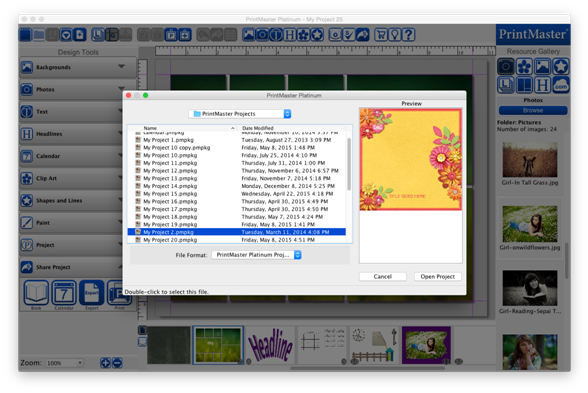
Related Topics